After completing construction, initial calibration of the flight controller is required. The Arducopter firmware first needs to be installed onto the board using Mission Planner (Mission Planner Download). First connect the board to your computer via a micro usb cable and then connect to the board using the connect option in the top right. Select "AUTO" and push connect. After connection choose initial setup and from the top menu and select Install Firmware. For the Hexrotor frame, the Arducopter Hexa firmware should be selected. Step by step details and correlating pictures can be found here.
After the firmware installation all the hardware installed on the vehicle needs to be calibrated. Make sure you DO NOT have propellers installed during any of the initial calibration as this can result in injury. Before the vehicle's initial flight the following calibration must be completed:
- Frame Type Configuration
- Compass Calibration
- Radio Control Calibration
- Accelerometer Calibration
- RC Transmitter Mode Setup
- ESC Calibration.
Detailed Instructions for each of these calibrations, including usual issues and video tutorials can be found here. The majority of the calibrations will be done using Mission Planner, but some will also require the use of the radio transmitter.
Binding the Receiver/Transmitter
Before we begin the binding process, please ensure your receiver is plugged into your Pixhawk and that the Pixhawk is powered on before attempting to bind. There are two ways to bind the receiver and transmitter. The first method we will go over is fairly simple.
Method 1
- Check that the receiver is powered on and that it is blinking.
- Turn on the transmitter while holding down the bind button on the top left section of the remote. When it powers on it will automatically search for a receiver to bind to. (As long as the transmitter antenna is pointed to the receiver, it should find it and bind to the receiver) Bind complete!
Method 2
- When powering on the remote hold down the wheel button next to the screen
- Navigate through the system menu to until you find "Bind" and select it. T
- Select the "Bind" button while keeping the antenna pointed to the receiver. This will also bind the transmitter and receiver.
If more information is needed, please refer to the Arducopter documentation on radio calibration. For a visual example of how to bind the DX6 transmitter to the receiver please reference the video below.
ESC Calibration
Please note these instructions are a summary of the Arducopter esc instructions.
Before beginning ESC calibration, you must first bind your remote control transmitter. If this has not been done, reference Binding the Receiver/Transmitter. Next, make sure you complete a proper safety check: ensure your propellers are removed from your motors, your battery or power source is disconnected, and the Pixhawk is disconnected from the computer. To begin the calibration:
- After the safety check, turn on the transmitter and set the throttle to maximum
- Plug in the battery to the vehicle. The LEDs from the Pixhawk will cycle through multiple colors, indicating it will go into ESC calibration mode the next time it is plugged in
- Unplug the battery and then plug it in again.
- Push the safety switch. There will be a series of beeps depending on your battery size
- Wait for the beeps to conclude. There should be a second set of beeps after the initial beeps indicating the ESCs have captured the maximum throttle.
- Once the the beeps conclude pull the throttle to the lowest setting. One longer beep will follow this indicating it has completed the ESC calibration (While the calibration is complete, the motors are armed and will spin according to your throttle level)
- Unplug the battery again and plug it back in with the throttle in the lowest position. The Pixhawk is now in a normal flight mode and the ESC calibration is complete!
For reference, please see the Arducopter documentation on ESC calibration. Note the video below also provides a step by step example:
Parameter Installation
Before beginning download our parameter file: Param_Hex. More information is available on the Advanced Configuration page.
Step 1: Connect the Pixhawk to Mission Planner using a USB cable or 915MHz telemetry radio. NOTE: Do not supply power to the motors at this time.

Step 2. Go to the "CONFIG/TUNING" tab.
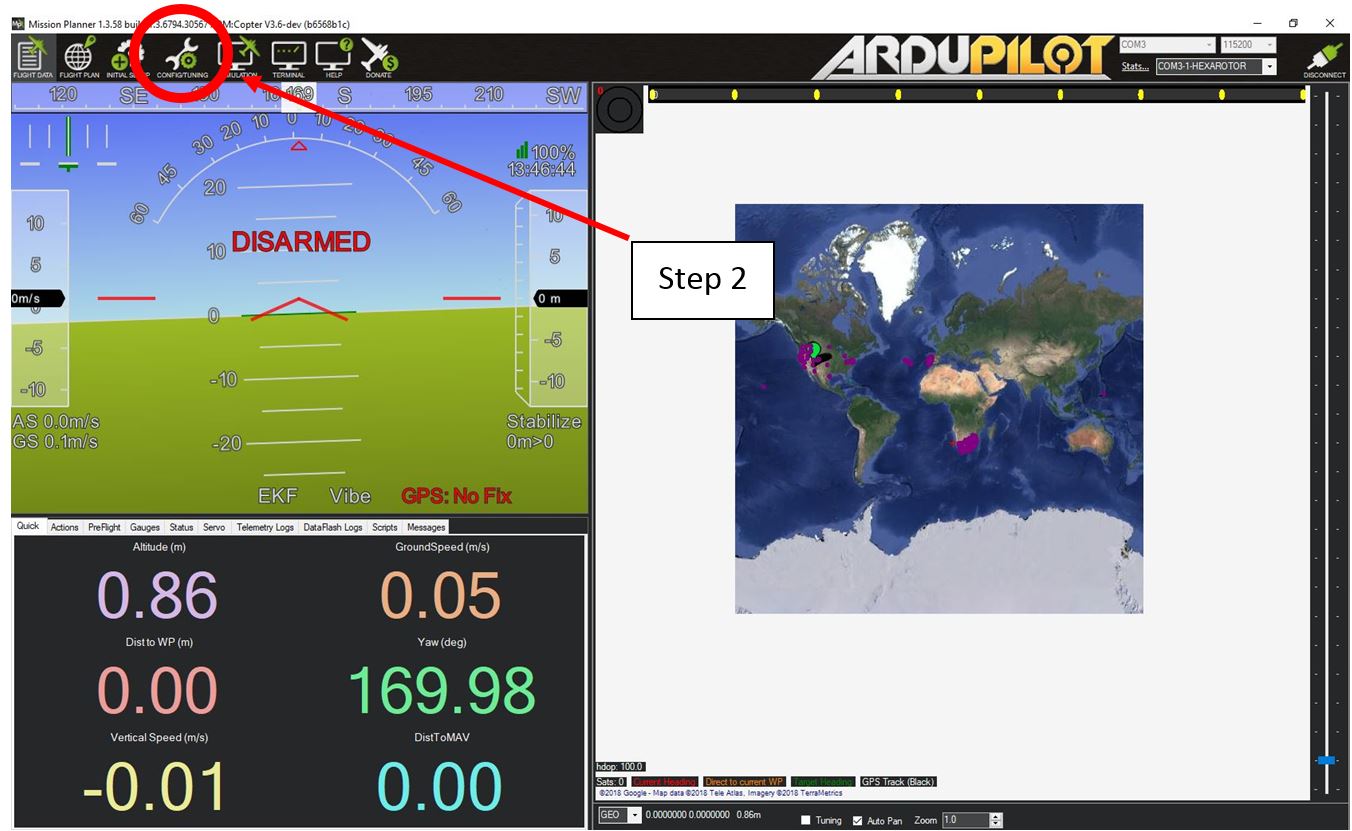
Step 3. Go to the "Full Parameter List" tab.
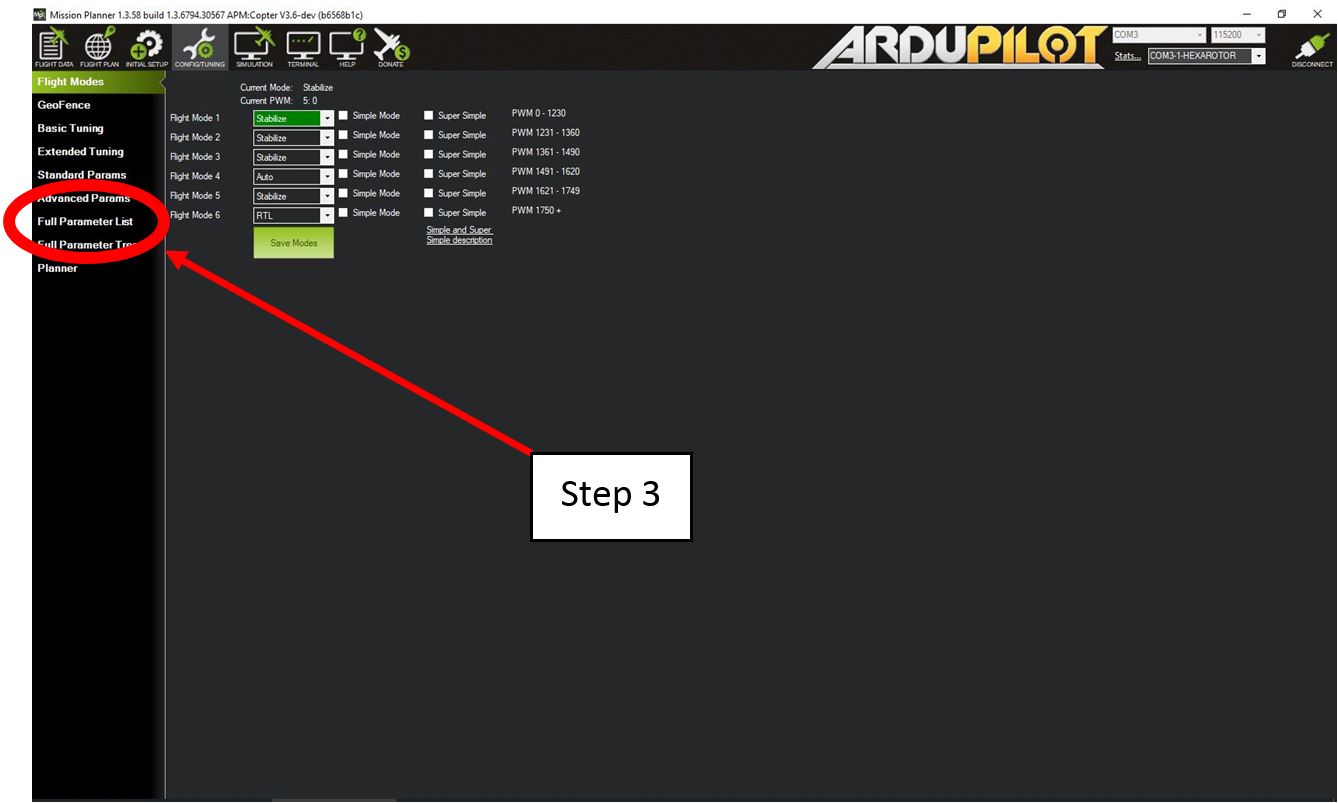
Step 4. Click on the "Load from file" button in the top right corner of the window.
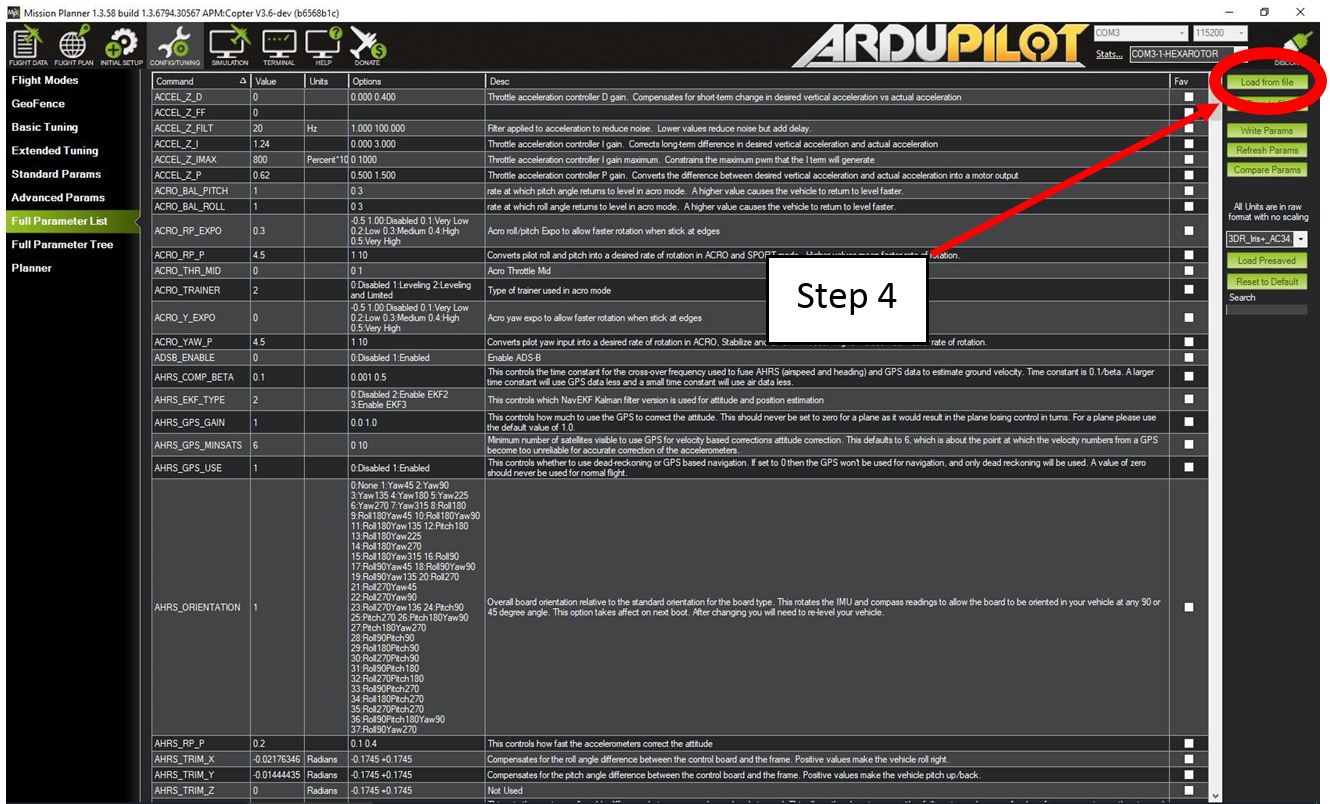
Step 5. Navigate to the place that you have saved the parameter file from our website and open the file.
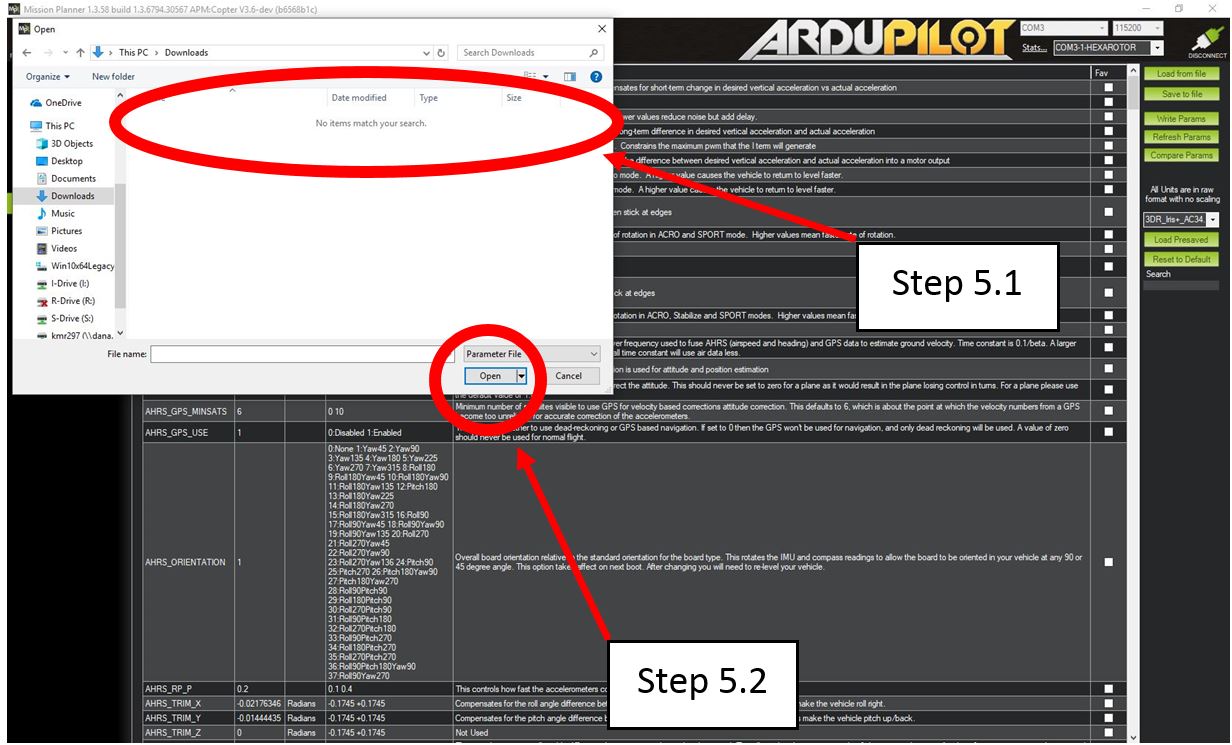
Step 6. Click the "Write Params" on the right side of the screen.
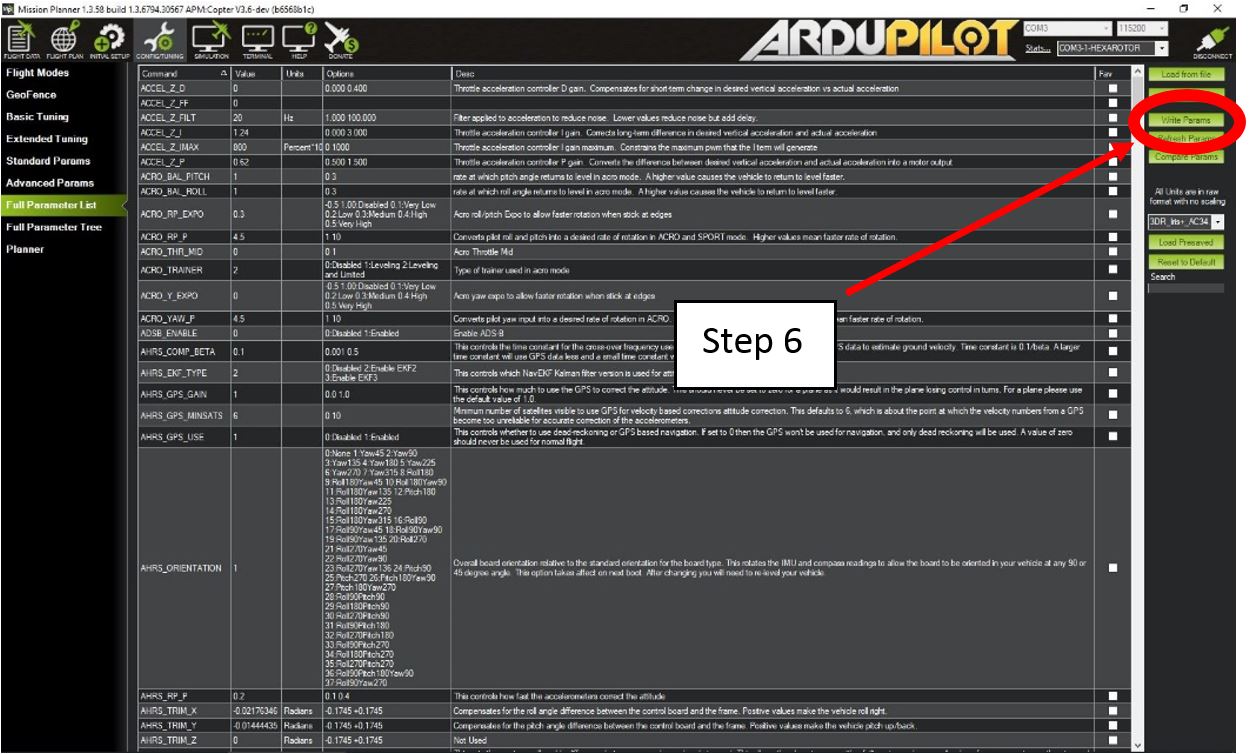
Step 7. You can now disconnect your Pixhawk from the computer. Be sure to restart the Pixhawk before your initial flight.