Installing Airspy on macOS
Installing airspy on macOS (tested on 10.15.7 Security Update 2021-003 (19H1217) (May 24, 2021)).
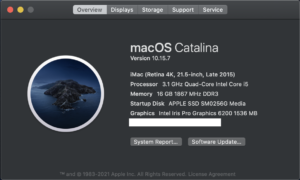
Installing Airspy using Homebrew
The following requirements are necessary in order to install Homebrew on your Apple machine:
- macOS Requirements
- A 64-bit Intel CPU or Apple Silicon CPU 1
- macOS Mojave (10.14) (or higher)
- Command Line Tools (CLT) for Xcode: xcode-select –install, developer.apple.com/downloads or Xcode 3
- A Bourne-compatible shell for installation (e.g. bash or zsh)
In order to install Airspy using Homebrew, you will need to install Homebrew on your Apple machine.
In order to install Homebrew on your machine, you will need to install Apple’s Command Line Tools (CLT).
Step 1: Installing Command Line Tools (CLT)
The Xcode Command Line Tools package gives you a complete Unix toolkit accessible through terminal. This includes tools such as make, GCC, clang, perl, svn, git, size, strip, strings, libtool, cpp, and many others.
To install Command Line Tools from the Xcode IDE without needing to install the entire Xcode package, or opening an Apple developers account, run the following command within terminal: xcode-select --install
After running this command, a GUI should appear.
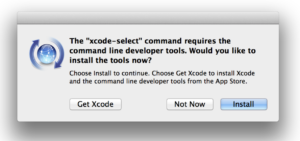
Click “Install” and wait for the Xcode Command Line Tools package to install. It is around 130 MB and usually installs fairly quickly; although it depends on your connection.
Once everything is installed, the installer goes away and you should be able to any of the new commands that you’ve now got access to.
Thank you to Igor Degtiarenko for their concise and informative article on the process of installing CLT.
Step 2: Installing Homebrew:
Once CLT has been installed, you can begin installing Homebrew.

The installation instructions for installing Homebrew can found here. This page will also describe the functionality of Homebrew.
To start installing Homebrew, run the following command within a terminal window:/bin/bash -c "$(curl -fsSL https://raw.githubusercontent.com/Homebrew/install/HEAD/install.sh)"
The script explains what it will do and then pauses before it does it. Refer to the contents below to demonstrate what a successful installation of Homebrew looks like within the terminal window.